Initial Schedule of Values Upload - eBuilder Tutorial
To establish the initial schedule of values for a contract, it must be entered as a change order. The original commitment in eBuilder is comprised of one line item for the total contract value. This must be separated into multiple line items corresponding to the schedule of values.
1. From your home screen in eBuilder, on the left under "Quick Start", select 30.15 - Change Order/Amendment Request (COAR).
2. Choose the project you'd like to upload a schedule of values for.
3. Make the following selections on the form:
Supplemental: No
Description of Change: "Schedule of Values Initial Establishment"
Method of Costing: Lump Sum
Source of Funds: Contingency
Time Extension: 0
Commitment: [select the contract you're establishing the schedule of values for]
Date of Change: today's date
Reason Code: Funding Change (Changes)
4. Choose Save Draft at the top of the page.
Method 1: Upload From Excel Using Template
5. Choose "Download Schedule of Values Template"
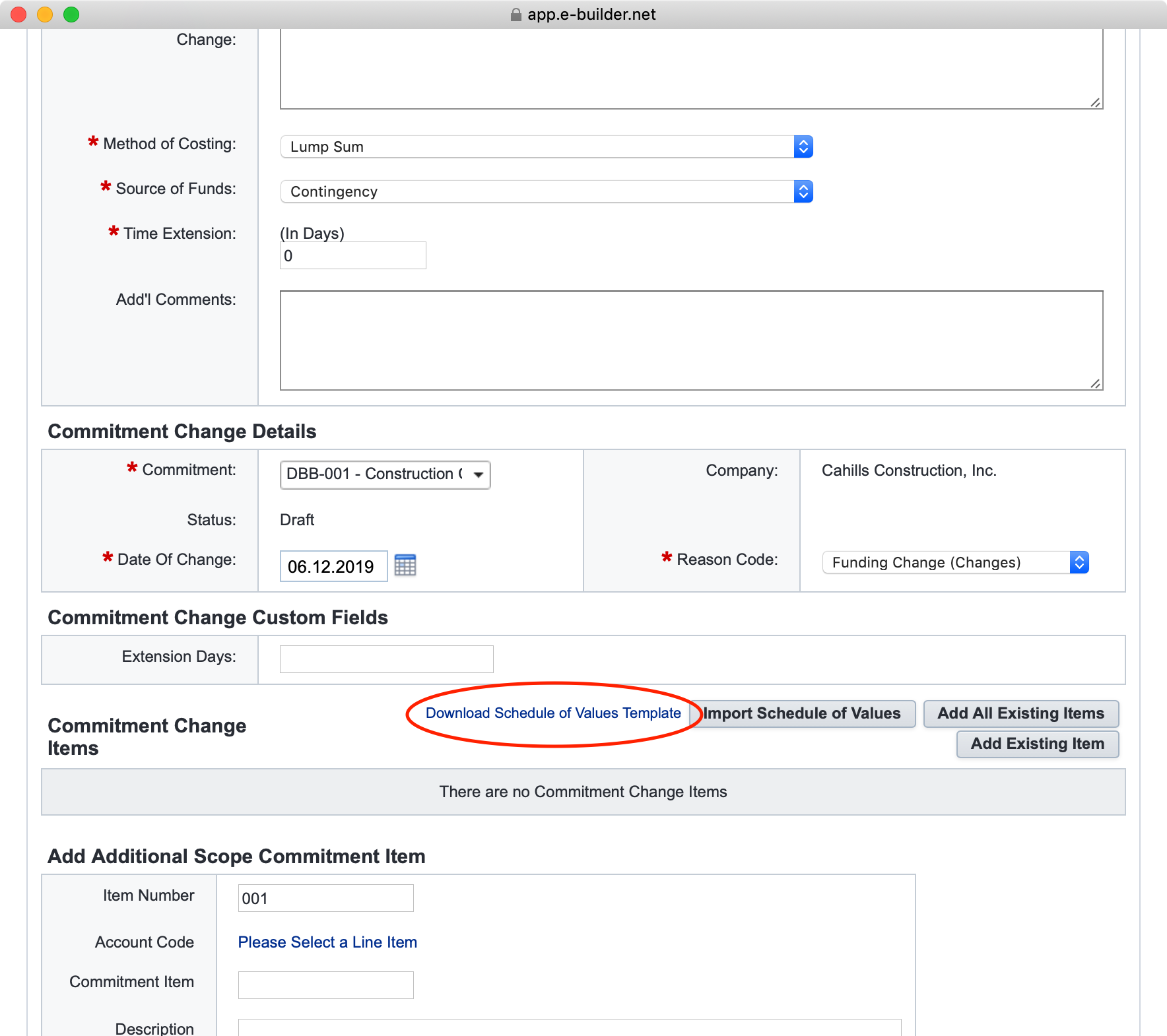
6. Open the schedule of values Excel sheet on your computer. You'll see there is one line item for the original commitment amount. In the following steps, you must modify the original line item to a $0 line item, and your schedule of values must add up to the original contract amount. Each following line will be your schedule of values line items.
7. Instructions for each column in the excel sheet are as follows:
Account Code: This must be the same on every line item and should be "799550-2000 - Base Bid". Copy/paste that value to every line on your schedule of values.
Description: Should be a description of the SOV line item.
Current SOV: This should be 0 for the new line item you are creating.
Change Amount: This should be the dollar amount for the line you are uploading.
New SOV (D + E): This is the sum of column D and column E.
Actuals Approved: This should be 0 since nothing has been billed on the project.
Balance to Finish: If all actuals approved are 0, then this should be the same as Column F and represents the dollar amount for the line you are uploading.
Retainage: 5%
Mocode: Leave this value blank
8. Once you have a row for every schedule of values item, save the Excel sheet, and open your web browser again. You should be in the 30.15 Change Order / Amendment Request screen you were in before. If you closed your browser, you will need to navigate back to the draft of your Change Order / Amendment Request.
9. Choose Import Schedule of Values
10. Click Choose File > Browse to the location of the Excel Workbook you saved in step 8.
11. Click Next.
12. You should see a preview of your Schedule of Values. If everything looks correct, choose Import.
13. Verify in the Commitment Change Items table that the Change Amount is $0.00. If this value is not $0.00, your schedule of values will be sent back to you for revision.
14. Click Req. Submitted to complete your submission.
